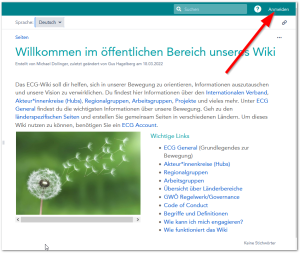| Sv translation | |||||||||
|---|---|---|---|---|---|---|---|---|---|
| |||||||||
Eigenes Passwort setzenDamit Du Deinen GWÖ-Account nutzen kannst, musst Du zuerst ein eigenes Passwort vergeben.
Ab dann stehen Dir die Türen zu den GWÖ-IT-Services offen Erste wichtige ToolsWikiUnsere Empfehlung: Lerne das GWÖ-Wiki ein wenig kennen. Diese Seite ist nur ein winziger Teil dieses gemeinsamen Schatzes. Mit deinen neuen Zugangsdaten hast du Zugriff auf die gesamte GWÖ-Austauschplattform.
Stöbere durch die Ebenen diese Welt oder schau Dir zuerst die reich gegliederten (aber nicht täglich aktualisierten Der oben am grafischen Logo angezeigte Bereich ist der Bereich, in dem Du Dich aktuell befindest. Du findest z.B. alles über die GWÖ-IT unter IT - Tutorials and more im Bereich "EGC General":
my.ecogood.orgDer Zugang zu den sonstigen allen wichtigen Diensten ist am einfachsten über das ECG-Portal my.ecogood.org zu erreichen (zwei Seiten zum Blättern): Du hast von dort schnellen Zugriff zu Wiki, Webmail, Datacloud und einigen spezielleren Anwendungen so wie zum Passwort-Reset und aktuellen Mitteilungen aus der GWÖ-IT. WebmailHier erreichst du dein neues GWÖ-E-Mail-Konto. DatacloudIn der Datacloud - Dateiablage ist die Zusammenarbeit über Dateien inkl. möglich, inklusive gemeinsamer Echtzeit-Bearbeitung ist in Datacloud mit dem Werkzeugkasten Nextcloud möglich. . Darüberhinaus findest du hier Neben der eigentlichen cloud kannst du zahlreiche Werkzeuge wie Aufgaben-Organisation (Deck), Termin- und sonstige Umfragen (Polls), Terminverwaltung (Kalender) nutzen. Die Anleitungen findest du in Datacloud - Dateiablage und vielen Unterseiten. Nach Login solltest du Zugriff auf den ordner #ECG_all haben. Bitte wende dich an die Koordinator*innen deiner Regionalgruppe, um Zugriff zu euren lokalen Daten zu erhalten. Go for ITIn demwundervollen Einführungs-Video findest Du weitere Hilfe zu unseren Tools - Danke dafür an Johanna Donà
|
| Sv translation | ||||
|---|---|---|---|---|
| ||||
Set your own passwordIn order to be able to use your ECG account, you must first need to set a your own personal password. And from then now on , the doors to the ECG IT services are open to for you First places to goWikiOur recommendation: Get to know the ECG wiki a little - login see in the top right corner. Browse through this world or look first at the richly organized guides to the wiki. The space shown at the top (with the ECG logo) is the space you are currently in. The spaces listed below can now be accessed as well. You can find e.g. all about the ECG IT under IT - Tutorials and more in the space "EGC General":
my.ecogood.orgThe easiest way to access the all important services is through Also a good start is the ECG portal my.ecogood.org. How you can configure your e-mail program to receive and send via ecogood address can be found under Setting up your mail client Johanna has provided a wonderful introductory video: (two pages to browse): From there you have quick access to Wiki, Webmail, Datacloud and some more applications as well as to the password reset and current messages from the ECG-IT. WebmailHere you can access your new ECG email account. DatacloudIn the Datacloud - file storage, the collaboration of files is possible, including joint real-time editing. In addition, you will find numerous tools such as task organization ("Deck"), appointment and other surveys ("Polls"), appointment management ("Calendar") use. You can find the instructions in the various subpages of the Wiki. Go for ITFind more help in the wonderful introduction video to our main tools - provided by Johanna Donà
|