You need the password reset to set a new password in case - of getting a new ECG account
- you forgot your old password and want to set a new one
- you want to replace your current password by a new one
And this is how it goesVisit https://account.econgood.org: 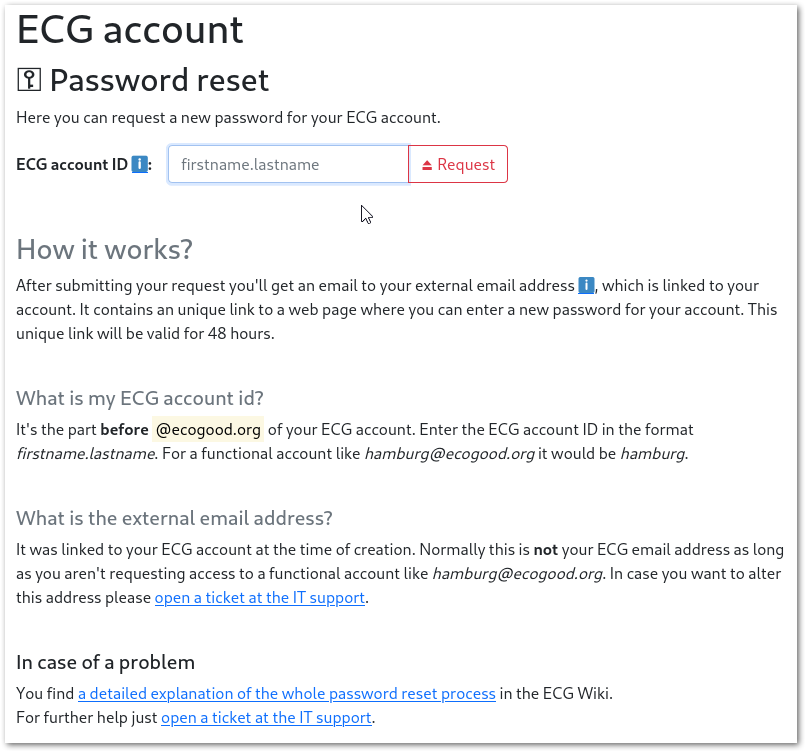
Please make sure that you have Javascript enabled in your browser. Enter your username in the format "firstname.lastname" there (for a functional account like "hamburg@ecogood.org" just enter "hamburg") and click on the button "Request"
| Warning |
|---|
| icon | false |
|---|
| title | Please pay attention onto the following |
|---|
| You will receive an email to your "external email address" which was linked to your ECG account on account creation. This is not your ecogood email address as you probably can't access this address (yet). Only the IT-Support team can access and alter this "external email address". Functional accounts are normally linked to the email address of the coordinator. This can indeed be an ecogood address If you haven't received any mail to reset your password please try to remember which email address could be linked to your account. If that doesn't help open a ticket request at the IT Support - what is the purpose of ECG IT services?. Please have understanding that the IT-Support team can not change the "external email address" for functional accounts without any confirmation of the current owner. |
If everything worked out you get the following green message on your screen: 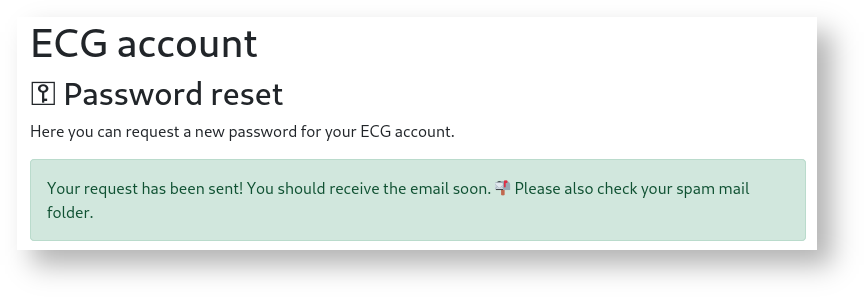
In all other cases please open a ticket request at the IT Support - what is the purpose of ECG IT services?.
After a short period of time you receive an email with the following content: 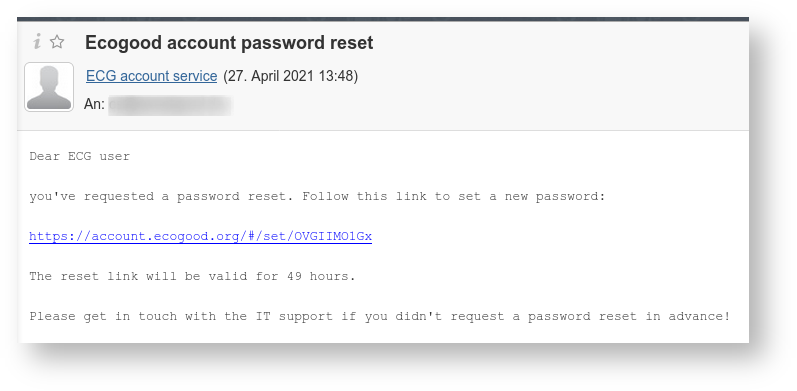
After clicking on the link in the email you will be redirected to the following input screen: 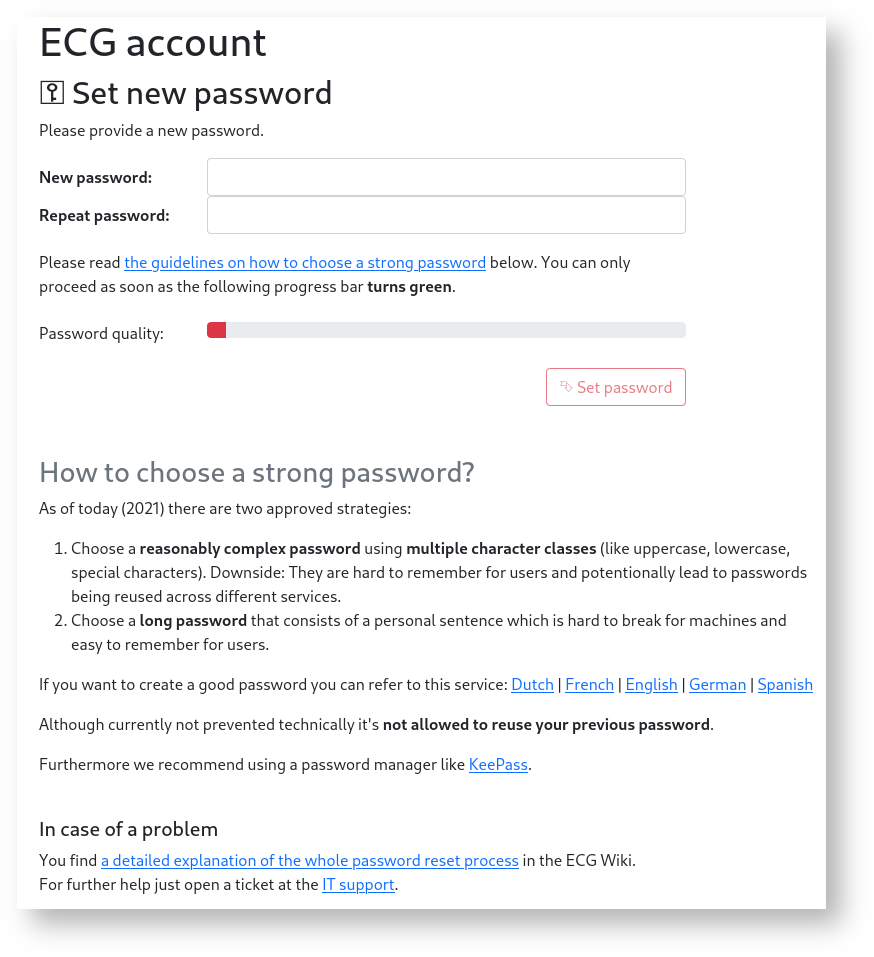
Please enter your new password there twice. There are some rules for a good password which you should pay attention to. Just read the text below the input fields. You can only submit the form by clicking on the "Set" button after the progress bar above went green: 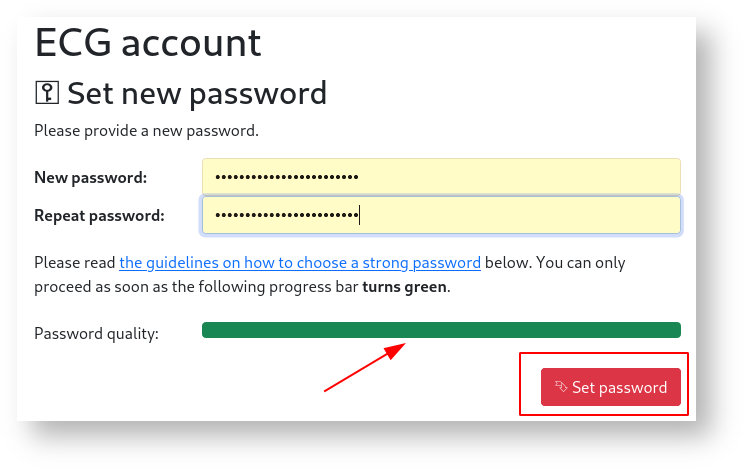
| Warning |
|---|
| Please don't use umlauts (ä,ö,u), other national special characters (ß...) and also no quotes ( " ) . All those characters can lead to failures in our systems. |
Success messageIf you get another green message after submitting the form your new password should work right away: 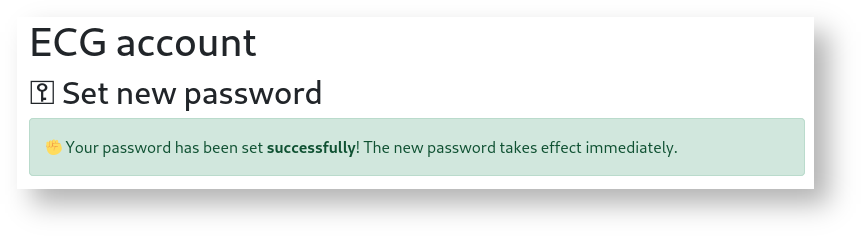
You can directly try it with one of the application listed at the ECG portal!
In all other cases please open a ticket request at the IT Support - what is the purpose of ECG IT services?. |