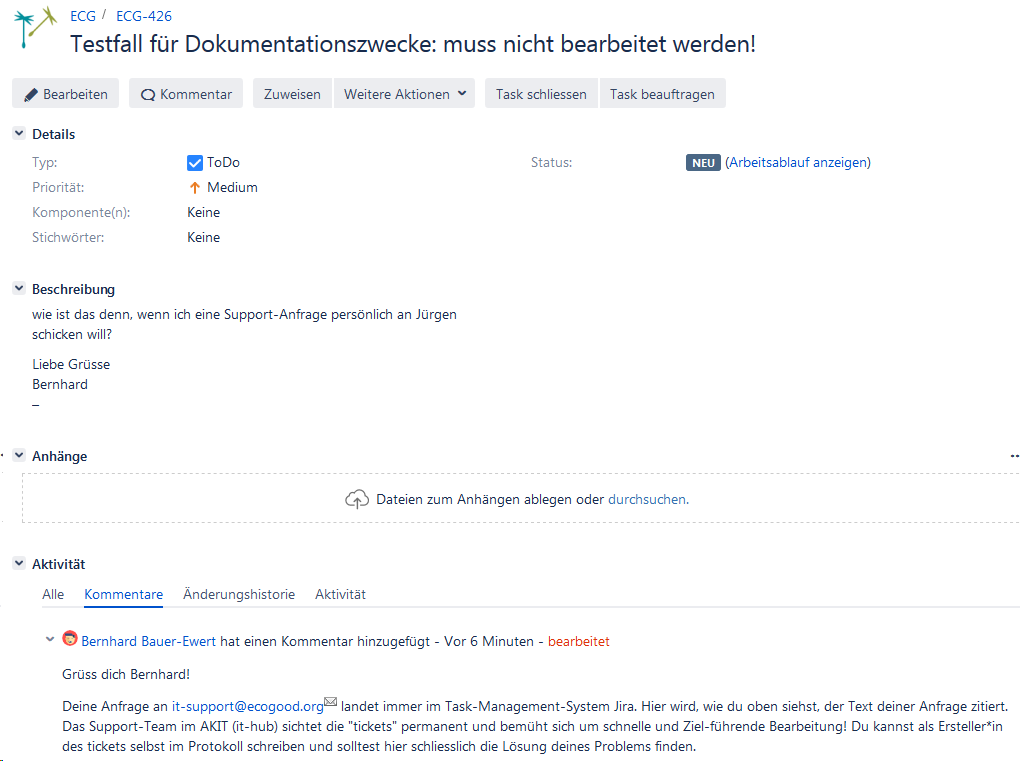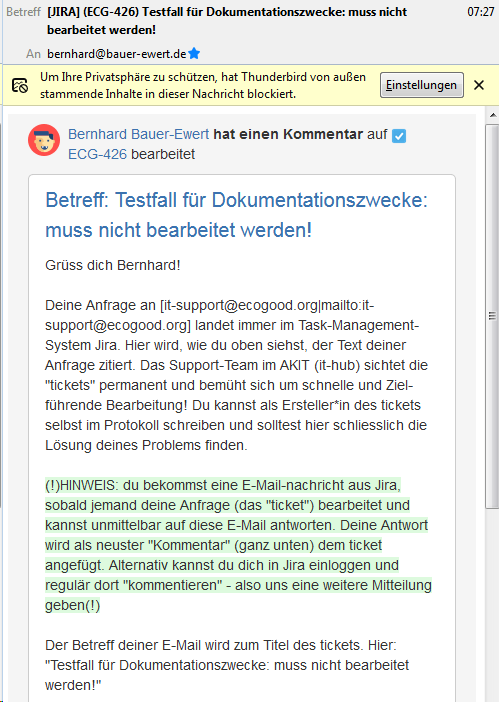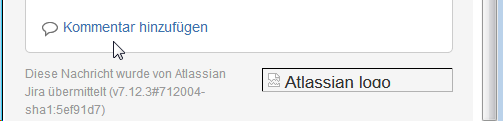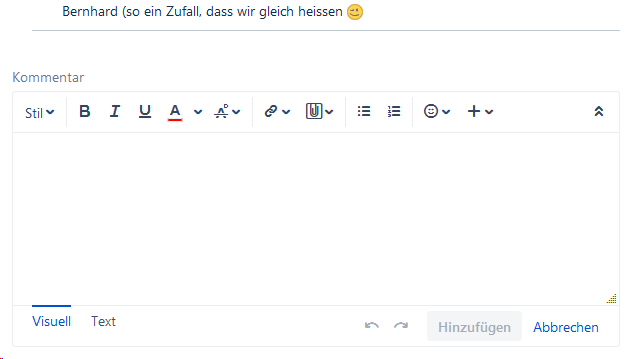The Support Team looks forward to hearing from you. Bernhard Franco Karlotta Ahrens Email: it-support@econgood.org Please report one issue in one email to give you, the active people in the movement, To send your request to us: simply write an email to it-support@ecogood.org This mail runs in our task management system JIRA and becomes a ticket, which can then be processed by us supporters (more on this below). perhaps you find an announcement concerning a current issue via my.ecogood.org! Thus you might save us some work by getting the needed information there! In order to get your solution faster and from good-motivated supporters: Here are the most important points in brief: Do I really have a support case? If you have a request or additional info to this topic, make sure to add id to this ticket by just answering If you send a new email about the same problem, an additional ticket will becreated and someone will start over or have additional effort to merge the topics. The trick is the quote of the case-ID in the email subject: if the subject contains a string "SUPPORT-1234" its content wil be added to a support case (also called "ticket") with exactly this ID. If it is an ancient support case with an endless protocol all will be displayed again on our screen and will steal the focus from the new problem. Find more details on this in the following sections. We try and document solutions for the most common problems. Once you are reasonably familiar with the structure of the wiki (it's not always easy!), you will probably find what you are looking for. Contact us via email it-support@ecogood.org We ask you to note the following (so that it remains easy for us all): Good example Not helpful Choose a short but clear title (subject) "New account creation for Max Müller" "Login problems as editor on the website" "Account" "Login problem" "[it-support] Fwd: Fwd: [it-hub-support] Jira has not read mail to account-admin" One mail: " Establishment of regional group xy " Just a mail with all these topics from the left column together. We can not work through the topics individually, which that can lead to significant delays. All inquiries by email to it-support@ecogood.org automatically generate a "ticket" in our task management system JIRA . Alternatively, you can log into JIRA via the ECG portal and create the ticket there, but the user interface takes getting used to. All events in the ticket that are important to you trigger an email to you . You can send your answer to a question you have received from JIRA directly by email. If the subject of your email contains the ID of the ticket ( SUPPORT-123 ), then this email will also be included in the log (in the JIRA case). If you submit your support request with your Ecogood e-mail address, you will also have access to JIRA with the access data of this e-mail account and you can follow the processing of the request there. To use Jira, please read the instructions in the wiki. If you send a request from a private e-mail address (perhaps because you do not yet have an ECG account ), you will have limited access to JIRA and can also observe your own case there. In any case, you will automatically receive a notification from Jira with a link to the log of your case.Welcome to the IT Support
Bauer-Ewert
PezzollaOur Vision
Our Mission
It's easy ...
Find known issues in the ticker
You may help us to help you
Please invest a few minutes to make your request understandable straight away - and save us all avoidable additional work through guesswork, incorrect analyzes, requests, etc.Ask yourself before writing
Or is it actually a requirement ? → For requesting new features please refer to IT - Dashboard - planned IT activitiesWhen you send email
(Setting your own people in CC is fine, they will
(Titles as "Please help me urgent" or "I have various Problems" are not helpful for us)Working on the solution
orReporting a new issue On the other hand - if you recognize a new problem, please don't answer to an ancient E-Mail but start a new support project Instructions and solutions here in the wiki
Still getting stuck despite reading the instructions?
→ What is the problem with the account?
→ where can I not log in? (Mail, Wiki, website as user, website as editor, ...)
→ That is very long, and there are probably many previous mails attached that are not really needed for the ticketDescribe in the text everything that belongs to the problem
(but if possible only that and no more)Report only one problem per email or ticket
One mail: " Application GWÖ account for abc "
One mail: " Application GWÖ account for def "
One mail: " Application GWÖ account for ghi "
One mail: " Set up mailing list " If you would like to contact a specific person from support, please write to the central support address anyway so that someone else from the team can give you prompt assistance in the event of absence or overload.
How does it work "in the background"?
The task management system has the advantages that
You will be automatically informed when your problem has been solved or when there is a question.
Otherwise a new case will be created and the matter will be confusing.How can I access JIRA?
An example (currently still german)
Overview
Content Tools